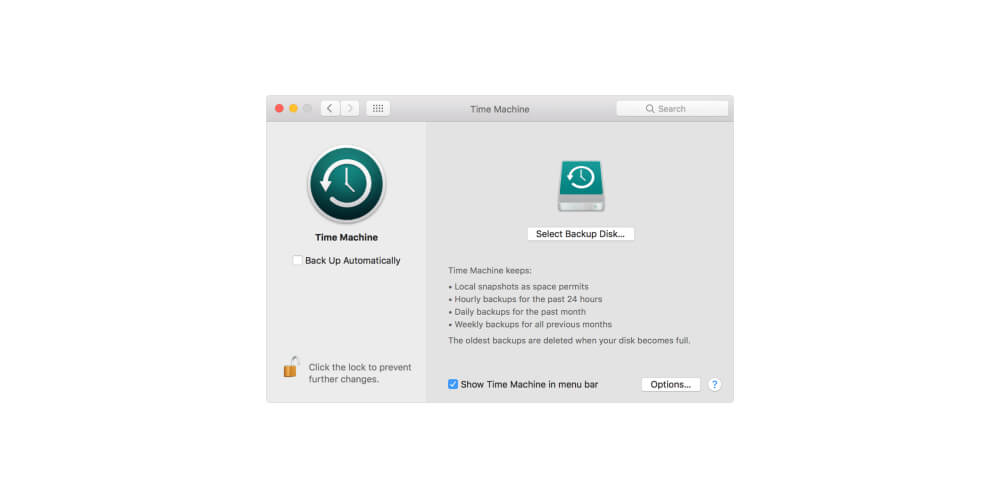To back up is duplicating or copying files in a computer system in an organized way, such that they are used as substitute data when the original system information is lost or deleted. Your computer has essential documents, photos of yourself, and loved ones, and keeping them safe is crucial. Apple devices such as Mac have proper data protection guidelines, but there are slim chances of data loss in surges or software issues. If any data is lost, you can always get it back if you back up your Mac. We discuss the different ways of backing up your Mac down below.
Different Ways To Back Up Your Mac
Backing up is vital as your device could get damaged or stolen, or even the drive might fail, and essential documents or data is lost. Backing up your computer system gives you some form of relaxation, knowing your files are safe and secure. The different ways include;
1. Time Machine Back Up
The time machine is part of the macOS. It is free and usually in-built. It is the most straightforward and affordable way of ensuring your data is not lost or accidentally deleted. There are backup options that come with it, i.e., backups for the past 24hrs, weekly backups, or daily backups. This type of back up takes snapshots of files regularly and allows you to retrieve deleted files. It is also convenient as it can recover a whole computer system but does not back up the operating system files. An external drive must be present for the backup to happen automatically over a home network, e.g., WIFI, or nothing will be copied. Wireless backup is also optional in some cases, but the downside is it is a prolonged process and takes up so much space.
2. Carbon Copy Cloner
It is typically the undo button for your Mac machine. It is a bit advanced compared to others has very high functionality to the user. Multiple backups are set in a row ( task chaining ) in your Mac hard drive. This type of backup is automated. Once you figure out which file or data you what backed up, you can set up, and the duplication of data will be in progress without having to pay much attention to it.
3. Super-Duper
The application is the ultimate clone of Mac’s hard drive. It is perfect as it can copy the entire computer operating system and its files. It is well known for creating bootable clones. There is a free and paid version of the app. They are both quite good, but the paid version has few additional useful features that you might want to try. It has a smart updater that duplicates files and erases them when needed. Any beginner can comfortably use it as it is a simple way of backing up. It also offers regular data backup, and you can set it according to your liking.
Bottom Line
Backing up your Mac is important. Faulty hard drives are common, and most people end up losing their work or files. Have more than one independent backups, and that way, you’ll be ensured of total safety.